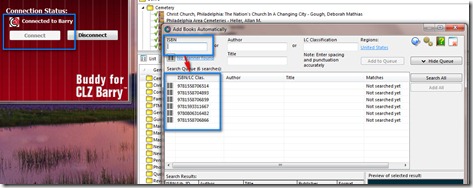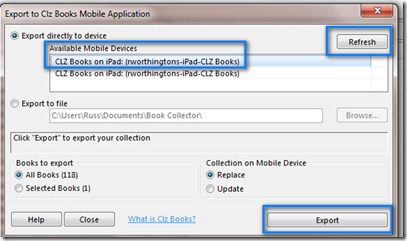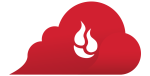It appears that Books are the topic of the week among Genea-Bloggers. Getting my genealogy books under control was on my To-Do List this past weekend.
Goal: be able to have a list of books that I own and where they are on my book shelves.
I thought I would share a tool that I found that has really helped me.
Collectorz.com Book Collector
Home Library / Book Database Software
Catalog your book collection in no time at all.
Just enter or scan ISBNs for automatic book data & cover art.
I thought that I would share how it works and how it allowed me to have a current, electronic version of my Genealogy Book Collection. How many duplicate books to you have? I have my share, but I didn’t have my inventory. I do now.
There are four pieces to this puzzle. You can do with two, but I am lazy, make my share of typing errors, but the majority of the job can be done with a Bar Code Scanner.
The database is on my PC. You can manually enter ISBN or LOC codes into the database. But, I wanted to Scan Bar codes as much as possible. I can always go back and manually enter the ISBN and LOC codes if the Bar Code isn’t on the book.
How it works: Open up Collectorz Book program on the computer. (this is not an instruction manual, but a very high level view of how it works)
On the left is the Buddy for Barry Screen. It’s job is to collect data from the iPad. When I open Collectorz Book and I am going to use the iPad scanner, I turn Buddy for Barry one. When the iPad is on, I then connect to it.
Buddy for Barry for the iPad is an AP for the iPad. Lots of Details HERE.
The larger part of the screen shows the Genre that I created. Basically I am going to put the books, on bookshelves by Genre. I have some basic Genealogy books, a lot of them, Cemetery collections, books for some states, some Family Histories. In the upper part of the screen is one of those Genre “(folders) open with the book title list.
When I am ready to send the collection back to the iPad, the Blue square ICON is used to let Collectorz to send the collection to the iPad.

I then set up Collectorz Book to be ready to receive information from the iPad, using Add Books Automatically. You get there from the Edit Menu.

Over the the iPad, (screen captures are best seen on their website
Making sure that the Wi-Fi connection is active and activating Buddy for Barry, the Scan ICON on the iPad is selected and the camera of the iPad will now try to find a Bar Code.
Making sure that the Cursor on the PC is in the ISBN field, the ISBN number will automatically sent to the PC. You can also batch them between the two, but I found the Automatic feature works really well.
After you collect a number of numbers, then return to the PC to this screen.
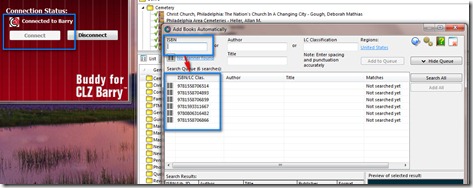
Notice the top Blue square is the ISBN field that the cursor goes into. The 2nd blue square is the list of ISBN numbers sent from the iPad.
Now, Collectorz Book will then do a Search for those books and return the Title, Author, front and back covers, if available, as well as a lot of Publication information (Source Material)

You can see the ISBN number now are more information. Selecting one of the items, there is a place to Add the Checked Item. You can ADD ALL, but I had already inputted some data before I got Buddy for Barry. AND I didn’t want any duplication.
Clicking on the Add Checked will bring up a window where you can make changes, or in my case, selected one of my Genre’.

I checked Genealogy. You can create your own Genre just below that list of Genre.
You will see Duplications in at least two ways. You are given the choice to Add it anyway (if you have duplicate books, which I do). The first is a pop-up window, and below that is a warning below the book title.


If you don’t want to add the duplicate, you right click on the item and Remove Book.

Now for the output. Perhaps a screen capture will tell the story.

Lots of flexibility. In this case, the Genre is in the Left Column. That will tell me on what book shelf the book is. Book Shelves have labels. The sort then is by Author. I’ll use that order for the book shelf. At this point Author sort will work for me.
Screen capture of the “I” device that you are using.

Data on the PC, Report Printed, now to get the Data to the iPad, because that is what will be with me at a book store.
Activating the Collectorz Book on the iPad would be the next step. Here is a screen capture of that.

In the upper right corner of this screen is a Downward Pointing arrow, which will be clicked for the download, then going to the PC and clicking on the ICON in the first screen capture, this screen will be opened. It shows the iPad is there, if it isn’t, the Refresh button is there, and once the iPad is selected, the Export button is pushed.
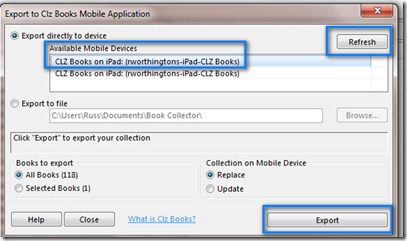
Shortly after that, the complete collection of books are on the iPad.





 Posted by Russ Worthington
Posted by Russ Worthington