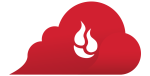These notes are more for myself, but thought I would share that I thought was important BEFORE the meeting.
I attend a monthly meeting of the Family History Interest Group, at the Bernards Township Library. Great group of folks, always have interesting speakers. Some of the speakers are local member, others from the area, and we have had some more widely known speakers.
This month, we are trying something new. We will have a very well known author and speaker, visiting us using Skype. My concern is that this type of presentation is New to this group, but we wanted the experience to be good for the group and the presenter.
These notes are more about the “technical” end of the presentation, but it is hoped that this preparation will help with our shared experience of having a Virtual Presentation. I am not new to “virtual presentations” with webinars, and presentations in Second Life, but to me this is different, at least for the audience.
Preparation, I thought, is key to our success. So, we set up a schedule with our Presenter, the Leader of our Group, and the I.T. (technical person) from the Library. What is involved and why this prep work:
- Presenters Computer
- Local Computer
- Sound System
- Skpye for communications
- Projection System
- Lighting
The presenter wanted to be able to see the audience, and of course the audience want’s to see the presentation. Skype, appeared to give us those capabilities.
The presenter has a Power Point Presentation for us to see.
The presenter has a YouTube Video to see.
So, what was done at the Local Computer, was to hook up a USB Camera, that can be moved as needed, but more importantly, pointing toward the audience, not toward whoever might have been at the local computer. So, the Presenter can see the group.
As happens a lot, we have Software Updates. Wouldn’t you know it, by SKYPE had a major (it appears) Update in the last day or two. While we able to establish the Skype Call, we had issues. Most of the “issues” were “Where did THEY move that command?”. After a little work, the 4 of us figured out what some of the standard settings had be moved to. For example, Share Screen. That would have really been a problem on the night of the event. So, the “dry run” / “technical rehearsal” was helpful right there.
Seeing the Presenter, the Presenter seeing the Audience, the Presenter changing over to Power Point was all good.
We tested the You Tube video. Since this was over Skype, we determined that the Local computer would go to YouTube direct, which would reduce a couple of internet connections.
The next issue was sound. We expect to have 100 +/- people in the room. Will PC speakers work? Oh, and what about Questions and Answers?
The good news, is that the library has a pretty nice sound system. The normal meetings are not that large, and the double room that will be used, is usually a single room, meaning not that large. The sound system isn’t usually needed.
The good news is that the Sound System can take a feed from the Computer. Good news, yes, and made a couple of volume adjustments from the PC output (sound system input) to make sure the whole room could hear the presenter through the Computer.
The sound system had a wired mike and a wireless mike. After the test, the wireless mike wasn’t going to work. Too much feedback through the Skype Connection.
Both rooms have separate sound systems, but the system has a way to combine them.
The Wired Mike and PC Sound were checked for both rooms, and the sound levels were adjusted.
The final piece was lighting. The Audience needs to be able to see the screen, the presenter would like to see the audience, so lighting might be an issue. In this room, the “normal” meeting with a presentation, the light are down, with some side lighting is on for safety and for folks to be able to take notes.
During the YouTube Video and the Presentation, the light will be down, and with the Q&A portion of the program begins, the lights will be turned up. Although the screen may have lights on it, the Presenter will be able to be seen, but the Presenter will be able to see the audience. With the moveable / flexible video camera associated with the PC, it can be pointed to the person asking the Question AT the Wired mike.
At the end of the Dry Run, we reviewed when the Call would be placed, the normal (or modified) meeting schedule, switching of screens between the two PC’s, were reviewed.
Lesson Learned: For the group hosting a virtual presentation, have a “technical run through” with the Presenter BEFORE the meeting to make sure the various pieces of hardware and software work together.