It appears that Books are the topic of the week among Genea-Bloggers. Getting my genealogy books under control was on my To-Do List this past weekend.
Goal: be able to have a list of books that I own and where they are on my book shelves.
I thought I would share a tool that I found that has really helped me.
Collectorz.com Book Collector
Home Library / Book Database Software
Catalog your book collection in no time at all.
Just enter or scan ISBNs for automatic book data & cover art.
I thought that I would share how it works and how it allowed me to have a current, electronic version of my Genealogy Book Collection. How many duplicate books to you have? I have my share, but I didn’t have my inventory. I do now.
There are four pieces to this puzzle. You can do with two, but I am lazy, make my share of typing errors, but the majority of the job can be done with a Bar Code Scanner.
-
Collectorz Book (software)
-
Buddy for Barry
-
Collectorz Book for iPad
-
Buddy for Barry for iPad
The database is on my PC. You can manually enter ISBN or LOC codes into the database. But, I wanted to Scan Bar codes as much as possible. I can always go back and manually enter the ISBN and LOC codes if the Bar Code isn’t on the book.
How it works: Open up Collectorz Book program on the computer. (this is not an instruction manual, but a very high level view of how it works)
On the left is the Buddy for Barry Screen. It’s job is to collect data from the iPad. When I open Collectorz Book and I am going to use the iPad scanner, I turn Buddy for Barry one. When the iPad is on, I then connect to it.
Buddy for Barry for the iPad is an AP for the iPad. Lots of Details HERE.
The larger part of the screen shows the Genre that I created. Basically I am going to put the books, on bookshelves by Genre. I have some basic Genealogy books, a lot of them, Cemetery collections, books for some states, some Family Histories. In the upper part of the screen is one of those Genre “(folders) open with the book title list.
When I am ready to send the collection back to the iPad, the Blue square ICON is used to let Collectorz to send the collection to the iPad.
I then set up Collectorz Book to be ready to receive information from the iPad, using Add Books Automatically. You get there from the Edit Menu.
Over the the iPad, (screen captures are best seen on their website
Making sure that the Wi-Fi connection is active and activating Buddy for Barry, the Scan ICON on the iPad is selected and the camera of the iPad will now try to find a Bar Code.
Making sure that the Cursor on the PC is in the ISBN field, the ISBN number will automatically sent to the PC. You can also batch them between the two, but I found the Automatic feature works really well.
After you collect a number of numbers, then return to the PC to this screen.
Notice the top Blue square is the ISBN field that the cursor goes into. The 2nd blue square is the list of ISBN numbers sent from the iPad.
Now, Collectorz Book will then do a Search for those books and return the Title, Author, front and back covers, if available, as well as a lot of Publication information (Source Material)
You can see the ISBN number now are more information. Selecting one of the items, there is a place to Add the Checked Item. You can ADD ALL, but I had already inputted some data before I got Buddy for Barry. AND I didn’t want any duplication.
Clicking on the Add Checked will bring up a window where you can make changes, or in my case, selected one of my Genre’.
I checked Genealogy. You can create your own Genre just below that list of Genre.
You will see Duplications in at least two ways. You are given the choice to Add it anyway (if you have duplicate books, which I do). The first is a pop-up window, and below that is a warning below the book title.
If you don’t want to add the duplicate, you right click on the item and Remove Book.
Now for the output. Perhaps a screen capture will tell the story.
Lots of flexibility. In this case, the Genre is in the Left Column. That will tell me on what book shelf the book is. Book Shelves have labels. The sort then is by Author. I’ll use that order for the book shelf. At this point Author sort will work for me.
Screen capture of the “I” device that you are using.
Data on the PC, Report Printed, now to get the Data to the iPad, because that is what will be with me at a book store.
Activating the Collectorz Book on the iPad would be the next step. Here is a screen capture of that.
In the upper right corner of this screen is a Downward Pointing arrow, which will be clicked for the download, then going to the PC and clicking on the ICON in the first screen capture, this screen will be opened. It shows the iPad is there, if it isn’t, the Refresh button is there, and once the iPad is selected, the Export button is pushed.
Shortly after that, the complete collection of books are on the iPad.


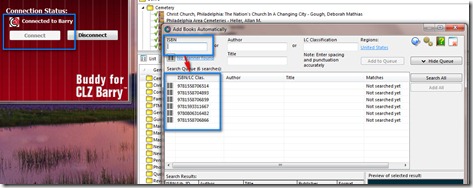








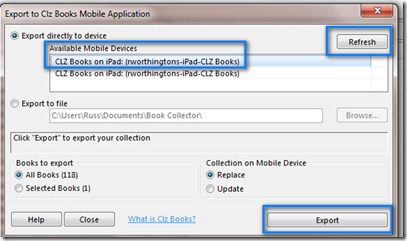

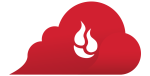


Russ — can the cataloging be done entirely online — e.g. w/o a desktop interface? It’s been awhile since I looked at Collectorz, but initially passed on it b/c i prefer cloud apps over desktop ones when possible – don’t like being tied down if I can help it 🙂
Taneya,
Sorry, I don’t know the answer to that. Hadn’t considered that. The way I (tried) to describe it here, worked for me. I may add the Smart Phone AP to my back of tricks, just in case I don’t have my iPad.
Thank you for your command. If I see anything, I’ll let you know.
Russ
Love my CollectorZ bar code scanner and data software. It was the most exciting Christmas Present I received about 3 years ago. Yes, I too am a big enough book geek to have asked for this.
Kim,
The updated software is what I really like. I had the program for a number of years, but I lost interest. Too hard to hand enter everything and the output didn’t work for me. It sure does now.
Thank you,
Russ
Looks like a nice tool. I just use a simple Access database for my inventory of books…and am faithful to add to it when I get new books. I started an inventory when I found myself buying duplicates of books I already had 🙂
Holy cow, very cool that you scan most of your books. However, most of my genealogy books are over 100 years old. I have over thirty that are at least 50 years old. I guess it’s back to the basics for me.
Heather – I am working on my old books now. I am starting with the ones with ISBN Numbers, and no Bar Codes, then to the LOC Numbers, then to the old ones without either. BUT, putting the library back together is so much easier. It was worth the effort, something I have wanted to do for a long time. I was really surprised at the amount of time it took. It was ready not as bad as I thought. Should finish today or tomorrow. Thank you, Russ
Very interesting article Russ. I started doing the same thing with my genealogy book collection, using an iPad app called EasyBib. I quickly discovered that since most of my books are out-of-print old books, they don’t have bar codes or ISBN numbers!
That means I have to do them manually and I haven’t been able to face that task. But it would be SO helpful to have all my books inventoried!
Lorine
Lorine,
I am working on my non-Bar Coded books now. Three stacks of books. ISBN Numbers, LOC Numbers, No Numbers. So far, the ISBN Numbed books are working well. Enter the ISBN Numbers and let Collectorz find the books. So far so good. Have tried a couple LOC Numbers. some work, some don’t.
I had been watching EasyBib, but when Collectorz updated and with the iPad AP, that is the direction I went.
Just tried to share my experience with it.
Thank you,
Russ
Really nice look at the software! If I wasn’t already using LibraryThing this could be the way to go.
Regina,
I just added 40 books to my library. Even manually, it’s pretty quick.
I had looked at LibraryThing, and tried it earlier, liked it, but couldn’t keep up with it.
Thank you,
Russ
The main screen of Book Collector gives you many ways to view, browse, sort, group and search your database. The screen can be fully configured to your own liking. Switch Book Collector’s main panel (top right) between Images View, a nice wall with cover image thumbnails, List View. a list with multiple data columns or Cover Flow View, a cool 3D presentation of the front covers of your books. Images View: List View: Cover Flow View: Browse your books as one long list in No Folders mode, or group them into folders, e.g. by Author, Genre, Publisher, etc.. You can even use multi-level folders, e.g. first by Author, then by Genre. Manage the items you own and your wish list using the In Collection Status field. Flip between your Collection and your Wish List with the tabs at the bottom left. View collection statistics in bar charts or pie charts.